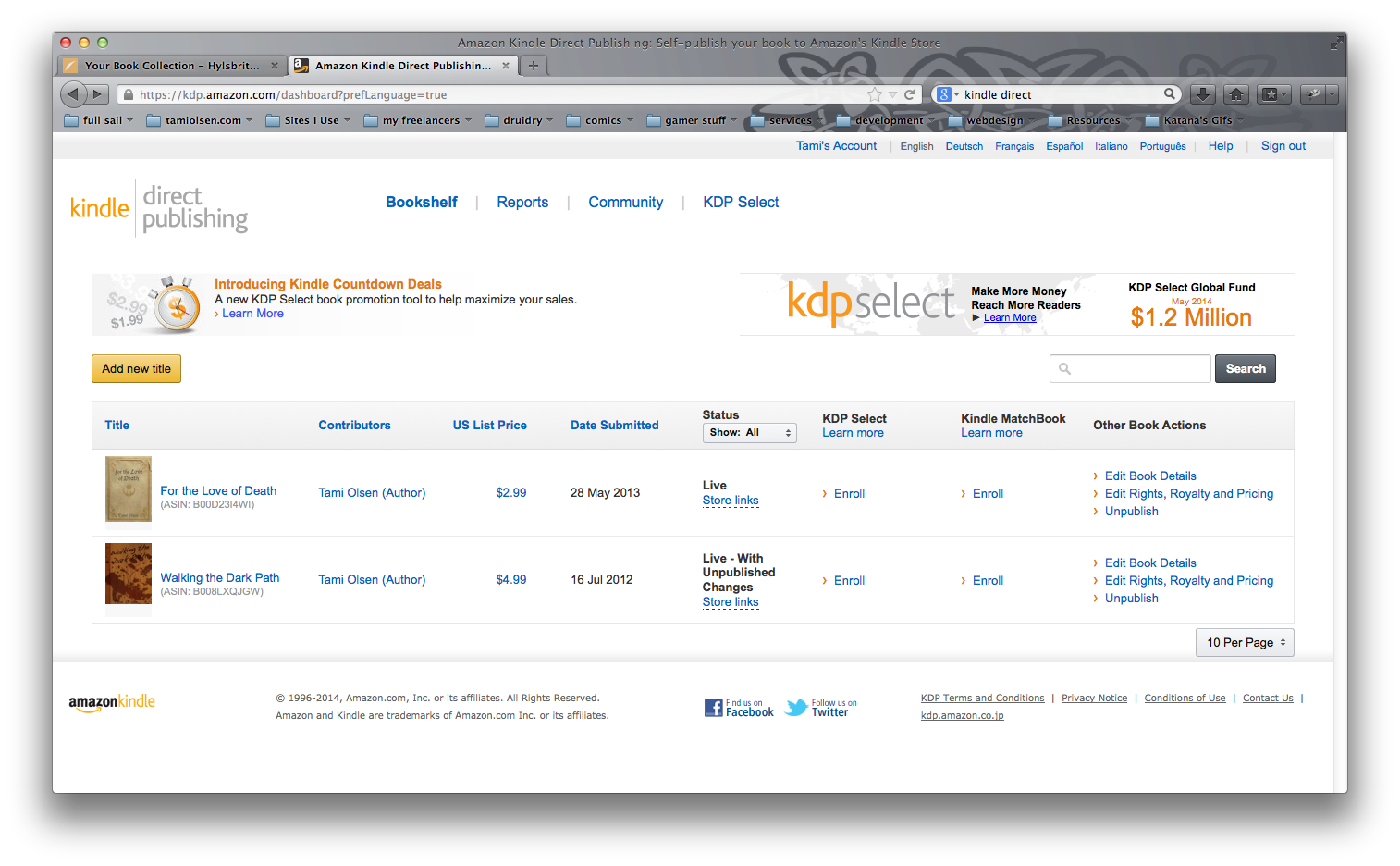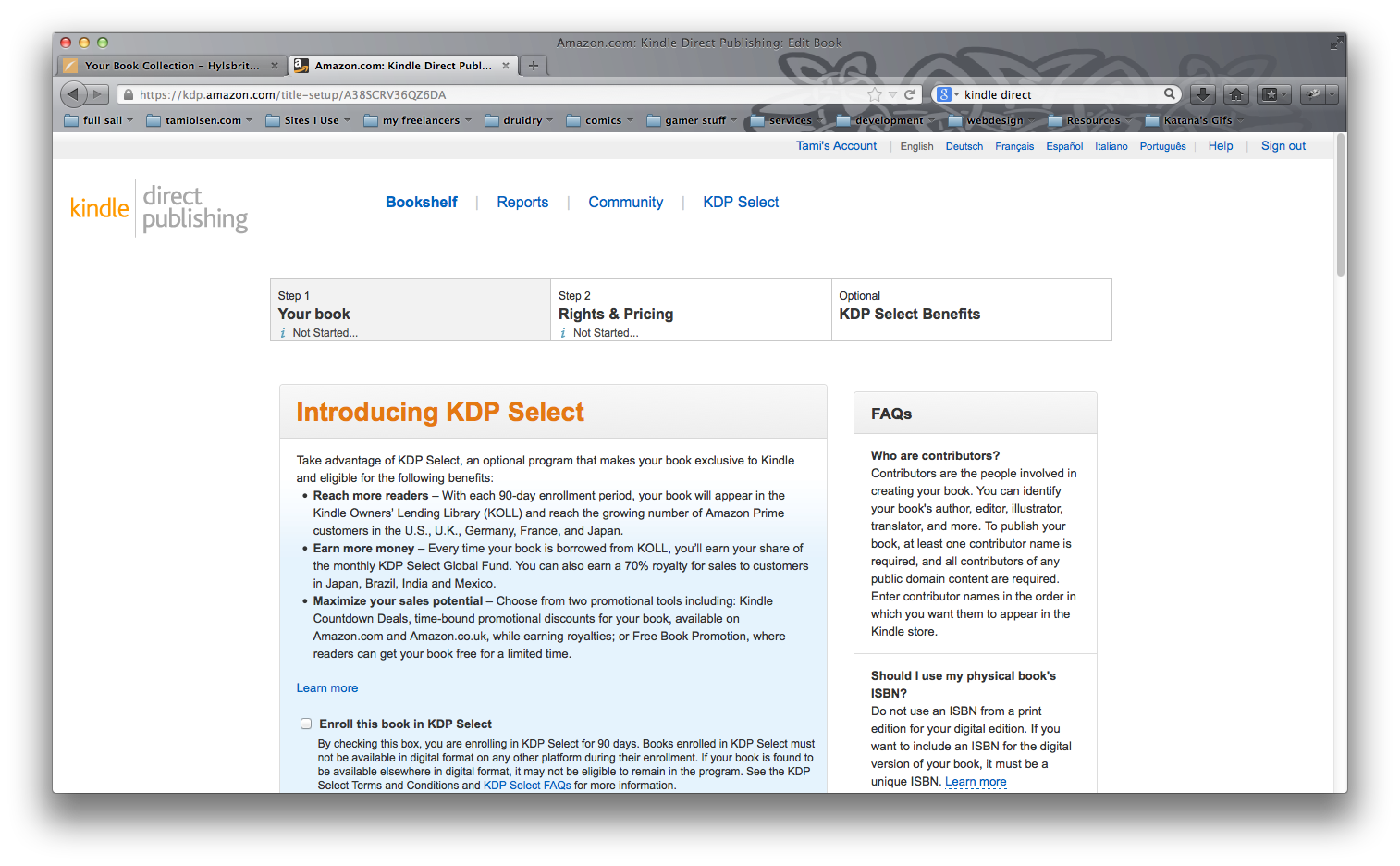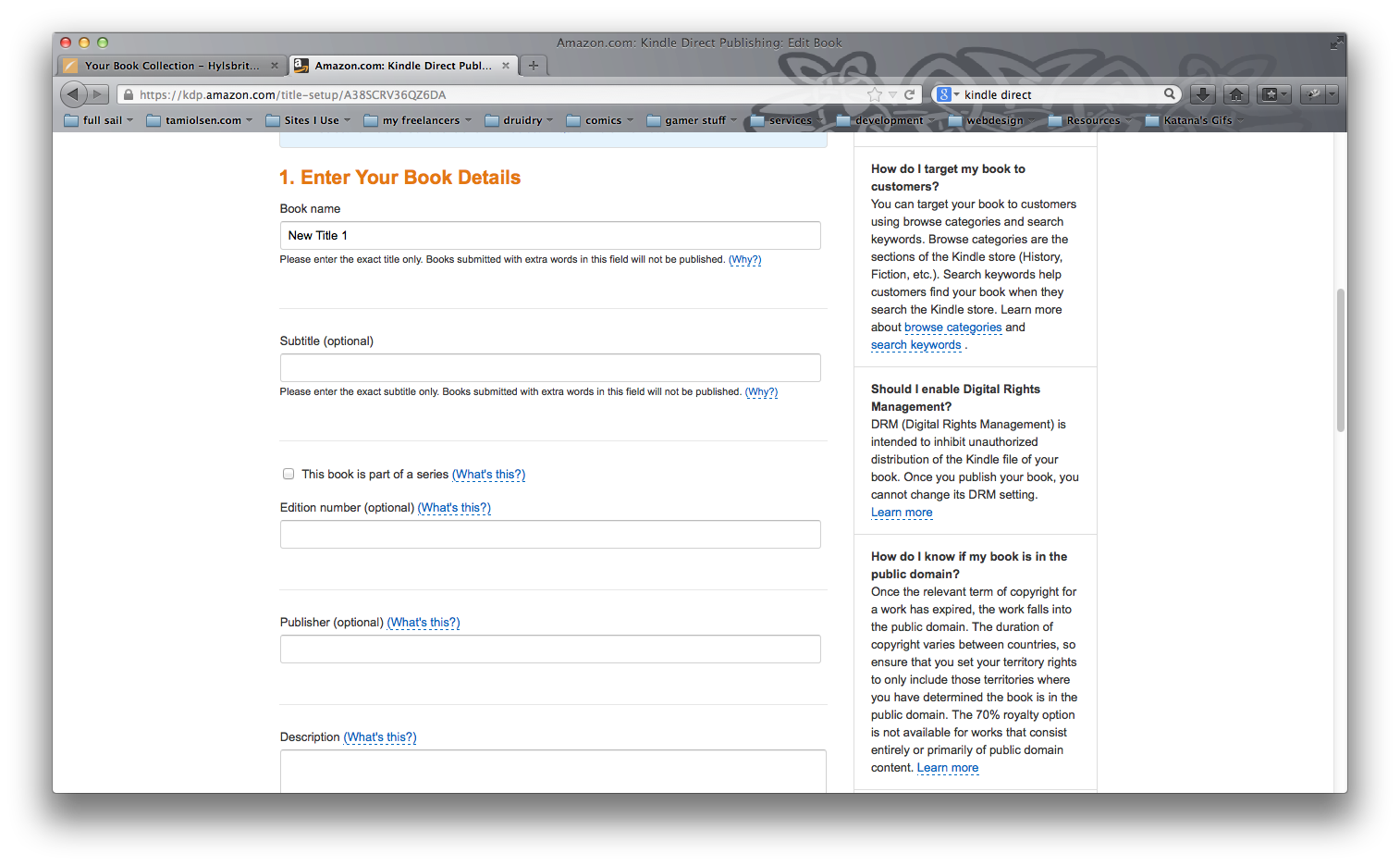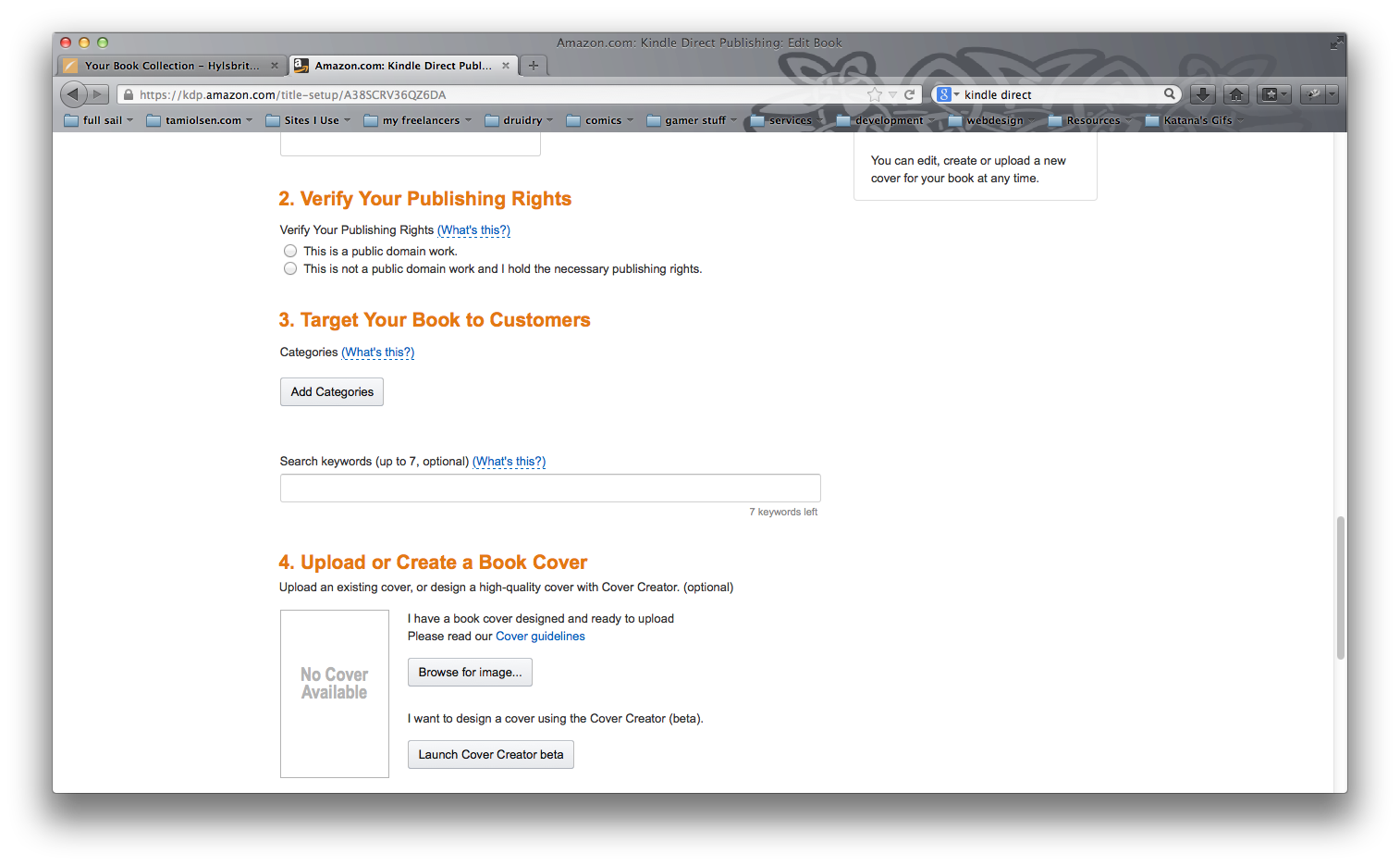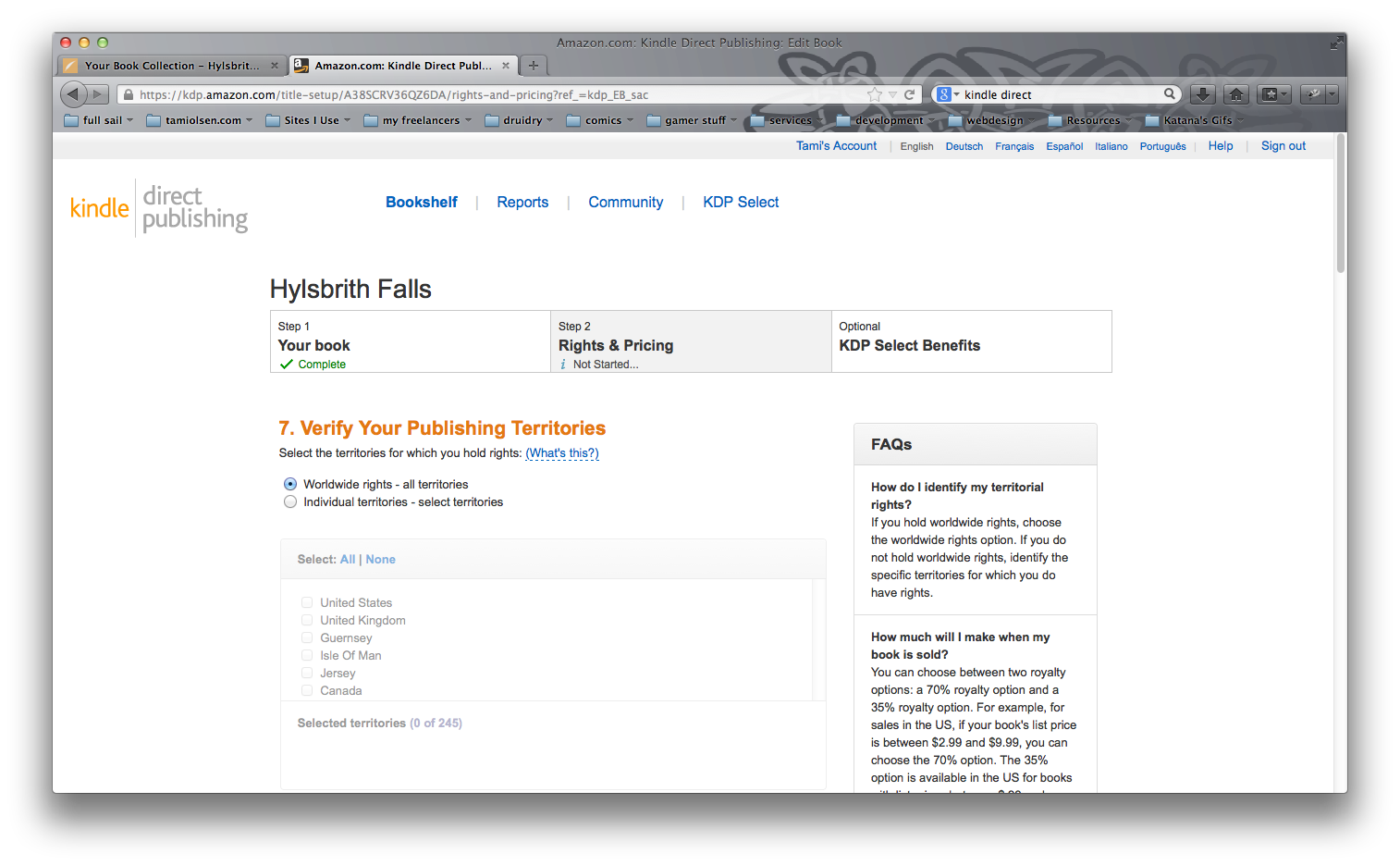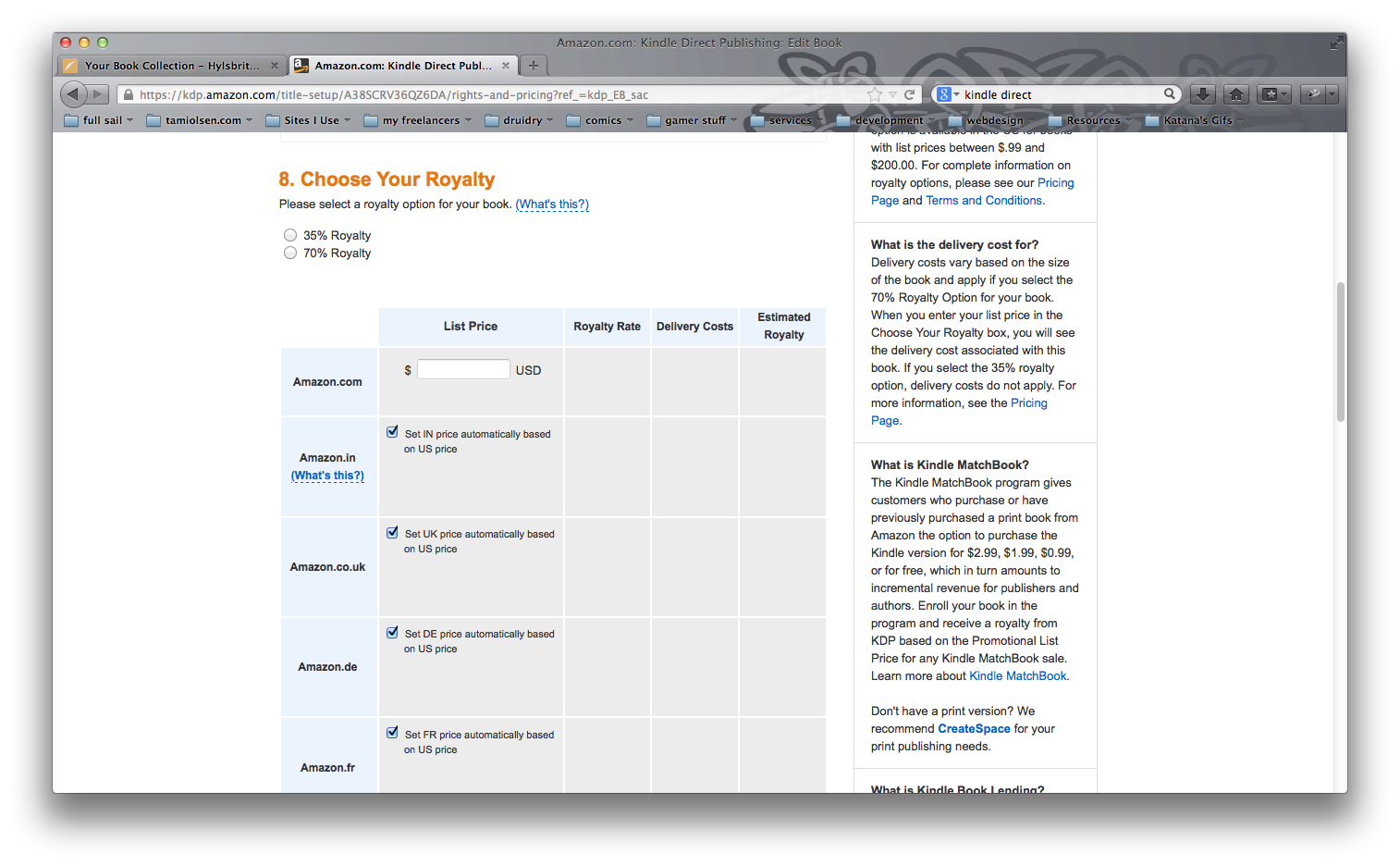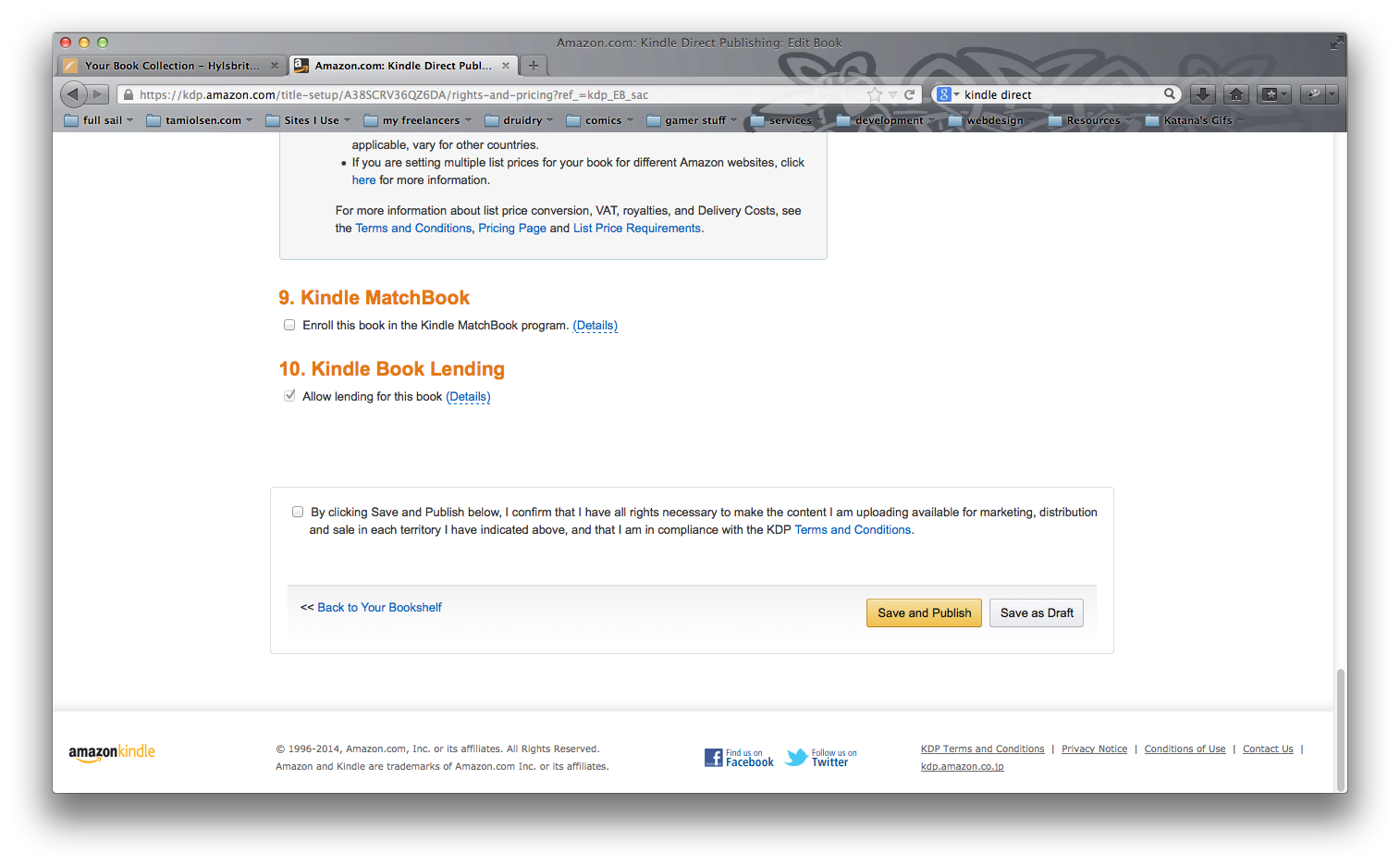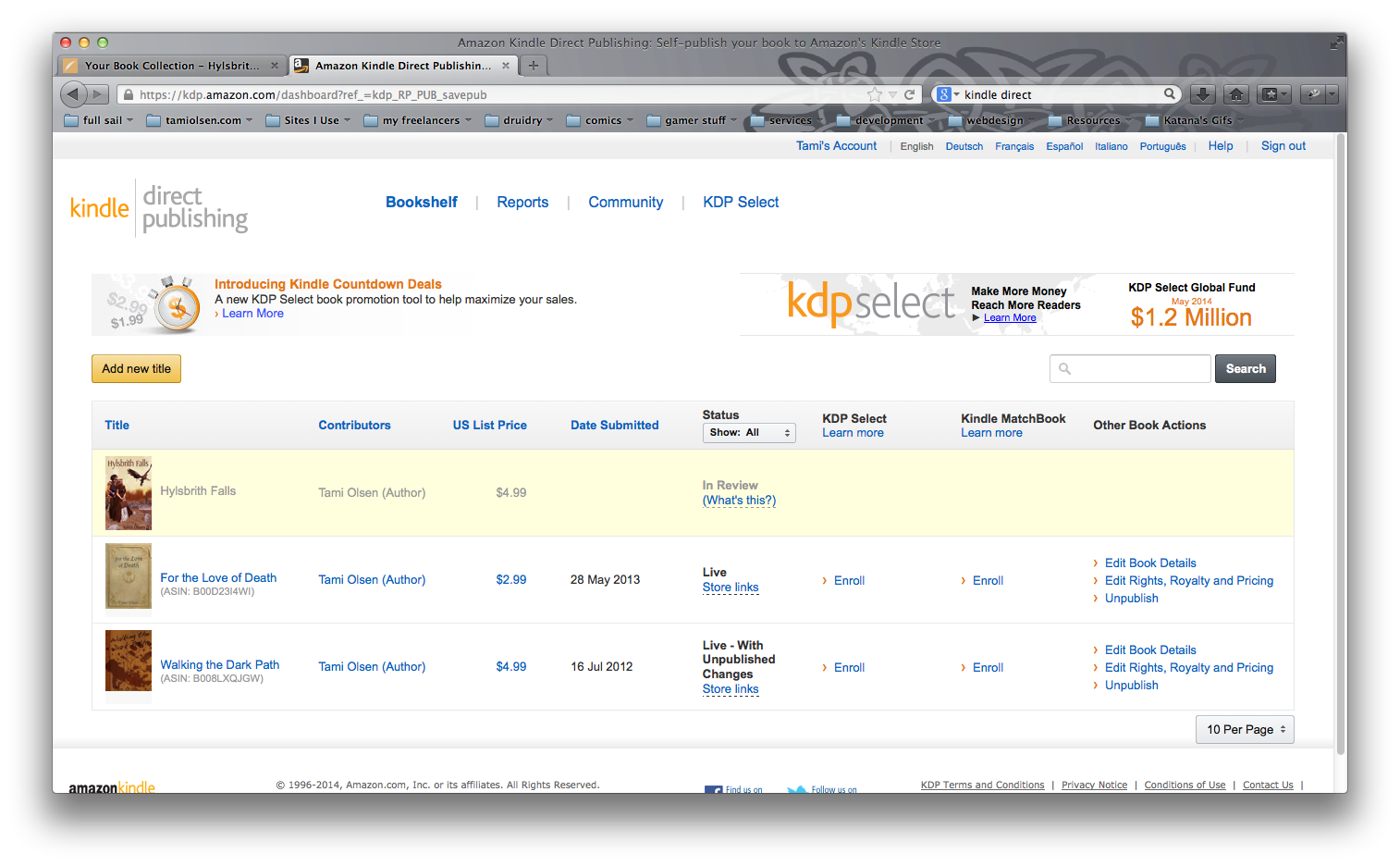The process of publishing your ebook can be daunting, but it doesn’t have to be. This handy how-to guide will help you work through it easily, and show you what to expect.
Publishing on Amazon is done through Kindle Direct Publishing. The website you’ll start out on is https://kdp.amazon.com/. You can sign in using your Amazon username and password. Once logged in, the website will take you straight to your dashboard. Here you’ll see your current titles, and will see a number of options concerning them. If you don’t yet have any, you’ll have the chance to create a new title.
When you begin a new title, the first screen you’ll see is the option to select whether you participate in the KDP Select program or not. It’s a good idea to read carefully when signing up to these programs, as some of them limit where you can sell or promote your book. For the purpose of this tutorial we will not select the KDP option.
The next thing you’ll be asked to do is enter your book details. As you begin the process of publishing, it’s a good idea to have these details saved in a file for easy reference, and to make sure you’re providing the exact same details across all venues. Many of these details are requested by the Simply Written service in your book’s options, so make sure you use accurate information. (Remember that you are the publisher, unless you have signed with a professional publishing service!)
Next it will ask if the book you are publishing belongs to the public, or if it’s an original work owned by you. You aren’t allowed to publish work that isn’t yours, and this makes sure you acknowledge that the work belongs to you.
Then you’ll be asked to provide a category for the book, also known as a genre. Try to be as accurate as possible, as this will ensure your work shows up in the correct search lists. Keywords for searching are also entered here. Avoid using the title of the book or your own name, because those will already be used in searches. Make the keywords as relevant as possible. Think about what you’d try searching for if you were looking for a book like the one you’re trying to publish.
The next step is to upload a cover image. There are a number of requirements for cover images, and they change based on the service you are using. For the most updated requirements, make sure to read the site’s FAQ. It’s also worth noting here that this cover image does have to be entered separately, even if you’ve already added a cover in your file from Simply Written. Amazon will use it on their store pages as well as for the book itself.
Then, finally, you can upload your manuscript file. Make sure to select whether you want DRM embedded into your book or not. (There’s a blog post about what DRM is here.) Simply Written files are provided to you DRM-free, so that you have the choice when publishing of whether you restrict your books or not.
After hitting “Save and Continue”, you will be brought to the rights and pricing section of the process. The first step you are faced with asks which territories you own publishing rights in. If you are self-publishing, you own the rights to your book everywhere in the world. If you are a publishing company, the author-publisher contract determines which territories you have the right to publish to.
Next you can choose your royalty options and pricing. Amazon has a few limitations on royalty amounts based on the territories. You have the option of 35% or 70% based on territory, book price, and a few other variables. Read through the FAQ on the site for the most updated information.
Then set your price. The easiest way to get a fair price across all countries is to allow Amazon to calculate the foreign currency for you based on the price in your own country. Be sure to look into Amazon’s rules for pricing your book. Amazon doesn’t like to allow you to give your work away for free, and there can also be restrictions on royalty payments in certain price ranges.
The last two options in this section are MatchBook and Book Lending. Matchbook allows Amazon to price your book competitively with other venues, dropping prices if customers find it cheaper somewhere else. Book Lending allows customers to lend your book to their friends in accordance with Amazon’s lending program rules. Then hit “Save and Publish” to complete this section of the process.
Your book is now waiting for approval so it can go live on the website. You can log into your account and check the status whenever you want, easily seeing the current status of all your projects. Congratulations, you are now a published author!